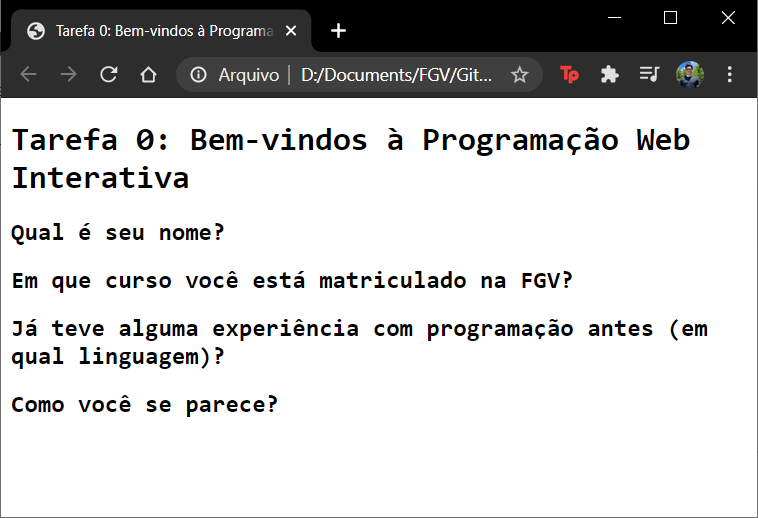Homework 0
Welcome to IWP
This is not intended to take a very long time to complete, but please get started sooner rather than later so we can fix any issues before the first real homework assignment.
Due Date: Mar 9
HW0 Turn-in: Submission Form
- Part 1: Getting started with GitHub
- Part 2: Get the HW0 code
- Part 3: Edit the HW0 code
- Part 4: Upload to GitHub
- Part 5: Attention to the deadline
Part 1: Getting started with GitHub
We will be using GitHub Classroom for homework distribution and turn-in. This will lead you getting started with GitHub and Git.
If you are familiar with GitHub and have an account, skip to Part 2.
Q: What is Git and GitHub?
- Git is a version control system, which is a program that developers use to track and manage changes to source code over time.
- GitHub is a company that provides hosting for code that is managed by the Git version control system.
Git and GitHub are sophisticated tools for collaborative software development, used by millions of software developers worldwide. Git is incredibly powerful, but it has a somewhat notoriously steep learning curve.
Luckily for this course, we will only be using a very small subset of Git and GitHub’s features.
1. Sign up for a free Github account
Skip this if you already have a GitHub account.
- You will need a GitHub account to use GitHub Classroom.
- Sign up for one if you don’t have one already.
2. Get the GitHub Education Pack
Optional: This is useful in general, but not needed or beneficial for this course.
- This is not necessary for this course, but GitHub offers a bunch of free services for students, including free unlimited private GitHub repositories.
- Learn more and sign up via the Student Developer Pack.
Part 2: Get the HW0 code
In this course, we will be using GitHub for the following purposes:
- You will download the homework starter code from GitHub.
- You will upload your homework solution code to GitHub.
- You will publish your web page(s) to the internet via GitHub Pages.
1. Accept the HW0 assignment
- Follow this link, where HW0 is stored on GitHub Classroom.
- Click the green “Accept this assignment” button.
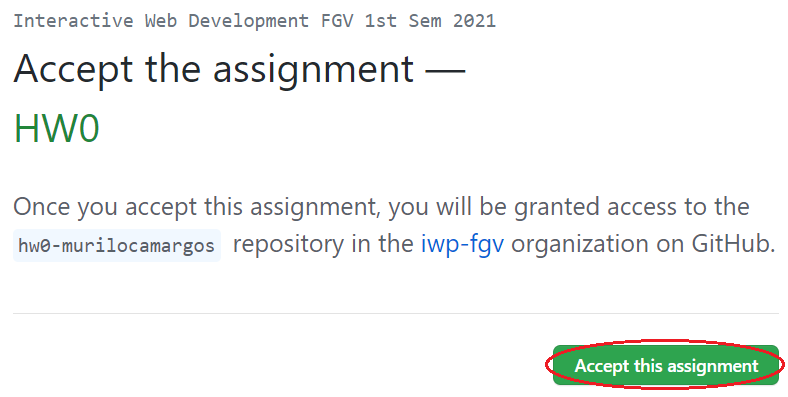
- Follow the link to your newly created assignment on the next screen.
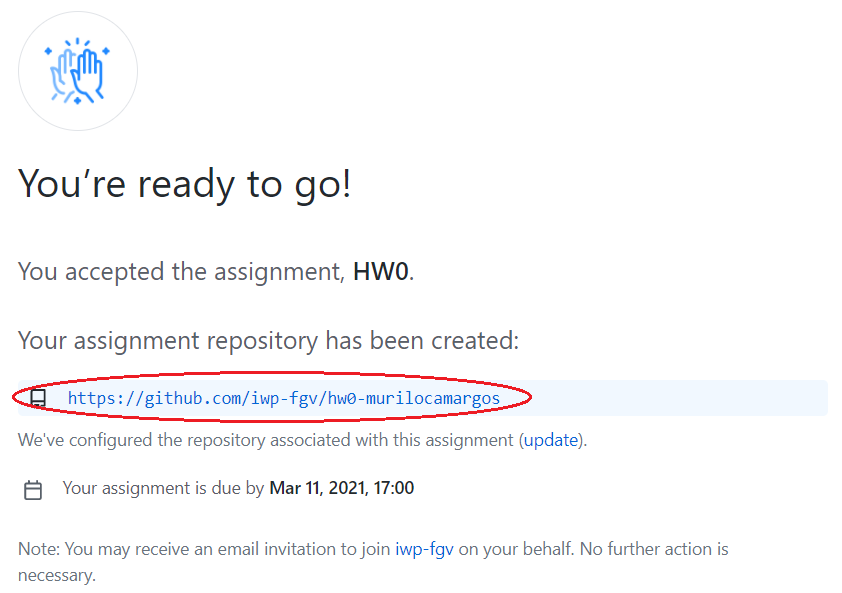
2. Download the HW0 starter code
Technically, your newly created assignment is a “GitHub repository.”
- This is a private repository, meaning only you (and the course staff) can access it.
- This is basically a private online folder where you will ultimately store your finished homework files. Right now, though, it contains the starter code for the assignment.
At this point, you want to download the files in this repository.
Git-speak for people who are very familiar with Git already:
(Please ignore this box entirely if you’ve never used git before.)
- The “assignment” created for you through the GitHub Classroom UI is a private GitHub repository like any other private GitHub repo you would own.
- You can clone, push, and pull to this repository using the command-line or whatever UI you prefer.
- If you want to use git to manage your assignment (as opposed to the GitHub web UI), just clone your assignment repository and skip to Part 3.
To download the starter code via the GitHub UI:
- In your homework repository (i.e. this screen), click the green “Code” button, then in the “Download ZIP” button.
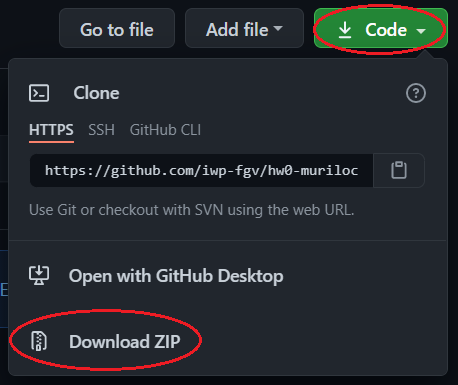
3. View the starter code in a browser
Note that Chrome is the recommended browser for the course, and your TAs will be grading your assignments using the Chrome browser. Please either install and use Chrome for development, or at least make sure to test your assignments in Chrome before submitting them.
Part 3: Edit the HW0 code
1. Download and install VSCode
Optional: We will be using VSCode in lecture, but you may use whatever text editor you’d like.
2. Fix the TODOs in index.html
Part 4: Upload to GitHub
Now that you’ve completed the homework, you should upload your files back to your Homework 0 repository.
Git-speak for people who are very familiar with Git already:
(Please ignore this box entirely if you’ve never used git before.)
- If you cloned your repository via git, just commit all changes and push them to the repository on GitHub.
- Navigate to your Homework 0 repository on GitHub.
- Click the “Upload files” button.

- On the next screen, select your
index.html,style.css, and your image file for upload. Your screen should now look like the following: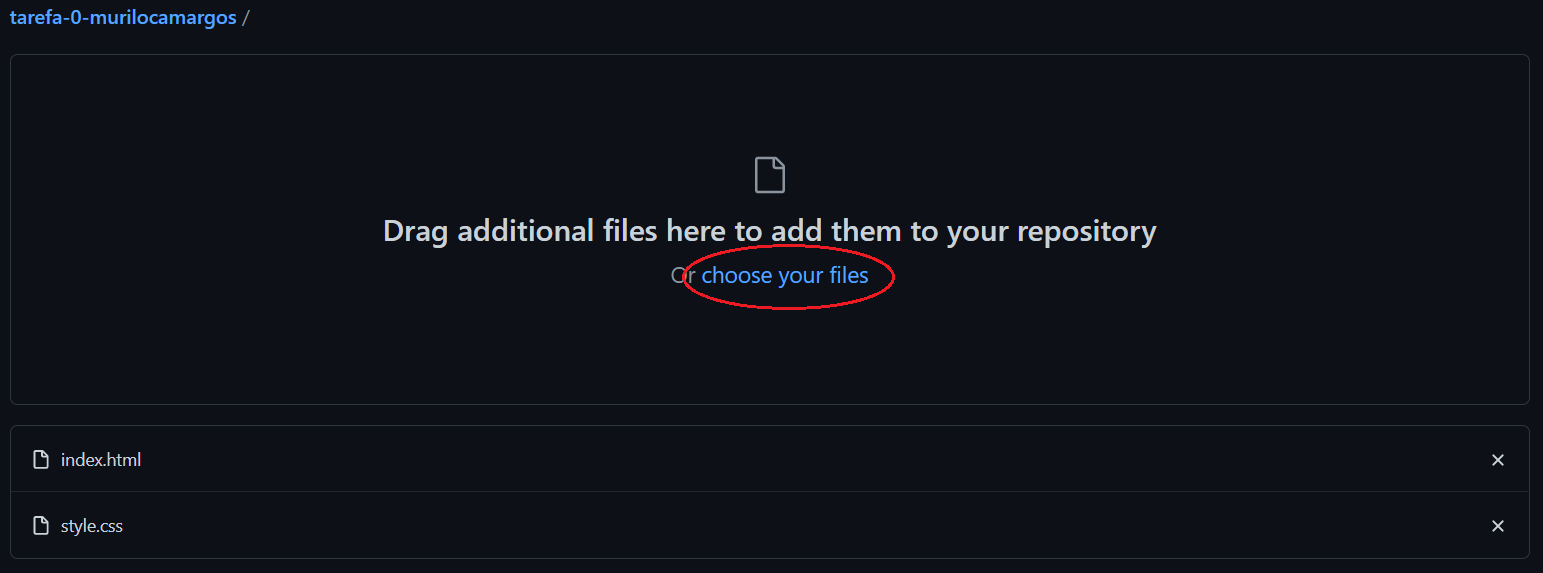
- (You actually don’t have to upload
style.cssagain if you didn’t modify it.)
- (You actually don’t have to upload
- Scroll to the bottom of the screen and click the green “Commit changes” button. You don’t need to fill out any of the form.

- You should be redirected to the main repository screen again. The existing files should be updated and your new files should be uploaded.
Part 5: Attention to the deadline
- You can update the files in your private repository indefinitely.
- However, your homework will be graded only with the chances made until the deadline.